7 NEW Features in Microsoft 365 Copilot
Jul 01, 2025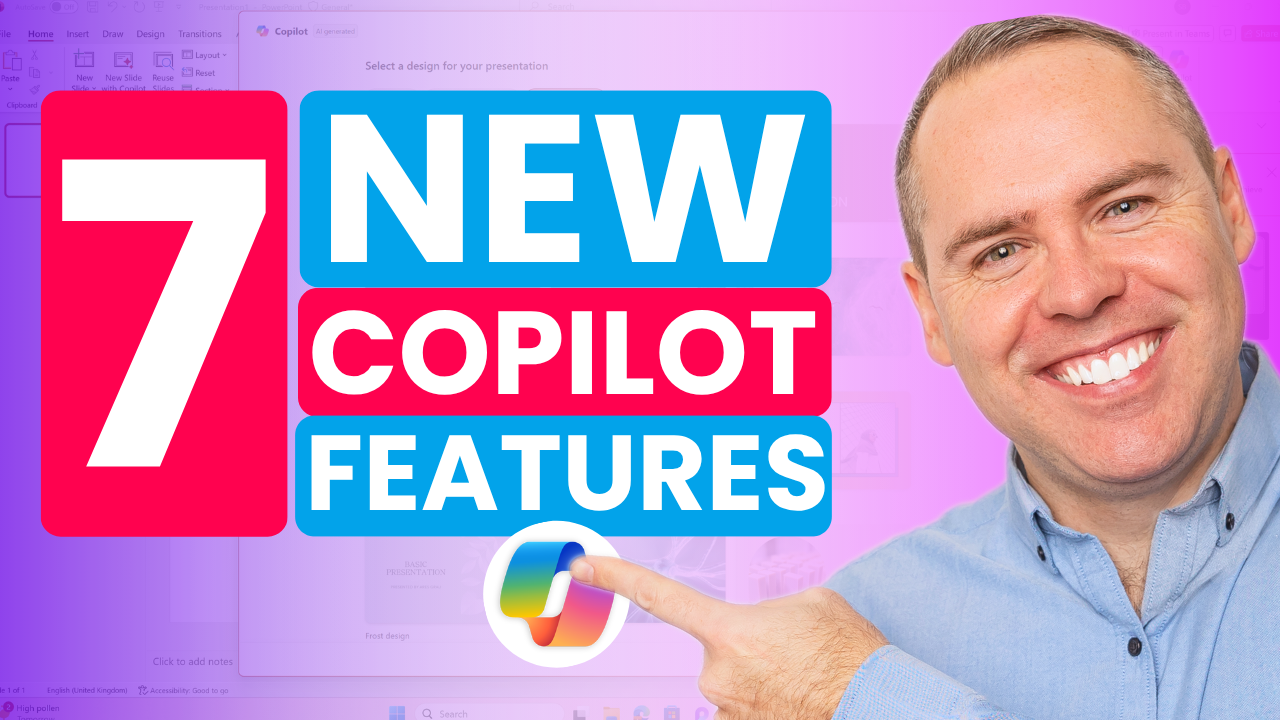
7 New Copilot Features That Are Genuinely Useful
If you’ve been using Microsoft 365 Copilot for a while, you might think you’ve already seen what it can do. Drafting emails, summarising meetings, helping with presentations, but Microsoft have just released seven new features that genuinely change how we work with Copilot.
Here’s what’s new and how you can use it to save time and get more done.
1. Personalised Email Drafting in Outlook
You can now set custom instructions in Outlook to guide how Copilot drafts your emails. This includes tone, greeting, and length. I’ve set mine to always start with “Hi” and keep things short and friendly. It’s a small change, but it makes every message feel more like me.
Use case: Ideal for anyone who wants to maintain a consistent tone when replying to clients or colleagues.
2. Turn Handwritten Notes into Word Documents
Take a photo of your handwritten notes and upload it to Word on the web. Copilot will extract the text and even summarise it for you. I tried this with a page from my notebook and had a clean, editable summary in under two minutes.
Use case: Great for coaches, teachers, or anyone who jots down ideas on paper and wants to digitise them quickly.
3. Extract Tables from Images in Excel
Snap a photo of a printed table or screenshot a report. Copilot can now turn that image into a fully editable Excel table. It even understands what the data means and can help you add formulas like total costs or averages.
Use case: Perfect for analysing quotes, budgets, or survey results without retyping a thing.
4. Start Excel Workbooks with Prompt Suggestions
When you open a new workbook in Excel on the web, Copilot now offers prompt suggestions to get you started. Want to track sales leads or project milestones? It’ll build the table and even add example data and conditional formatting.
Use case: A brilliant starting point for anyone building dashboards or reports from scratch.
5. Smarter Slide Creation in PowerPoint
You can now choose a design theme before prompting Copilot to create your presentation. It’ll stick to your chosen style and even let you add individual slides without replacing your whole deck.
Use case: Helpful for updating existing presentations with new insights or adding a last-minute slide before a pitch.
6. One-Slide Generation from Word or Prompt
Need to add a slide based on a Word document or a quick idea? Copilot now lets you generate just one slide at a time, keeping the rest of your deck intact.
Use case: Ideal for adding a summary slide from a meeting doc or highlighting a new initiative mid-presentation.
7. AI-Generated Status Reports in Microsoft Planner
If you’re using Planner Premium, Copilot can now generate a full project status report. It includes charts, milestones, and summaries, and you can publish it straight to SharePoint or Outlook.
Use case: A game-changer for project managers who want to keep stakeholders updated without spending hours formatting.
These features are practical, not just clever. They help you work faster, communicate better, and stay focused on what matters most.
If you’d like to see these in action, check out my full tutorial on our YouTube Channel where I walk you through each one. It’s a great next step if you’re ready to take Copilot beyond the basics:
Stay ahead of the curve and make the most of Microsoft 365 Copilot’s latest new features!
Need Help Getting the Most Out of Copilot?
Myself and the team at Your 365 Coach, don’t just talk about Copilot—we help you and your team use it effectively. Whether you're just getting started or trying to unlock more value from the latest features, we offer tailored support. From hands-on training to strategic guidance, we’re here to make Copilot work for you.
Check out our website https://www.your365coach.co.uk to learn more!
Scott, Founder - Your 365 Coach

