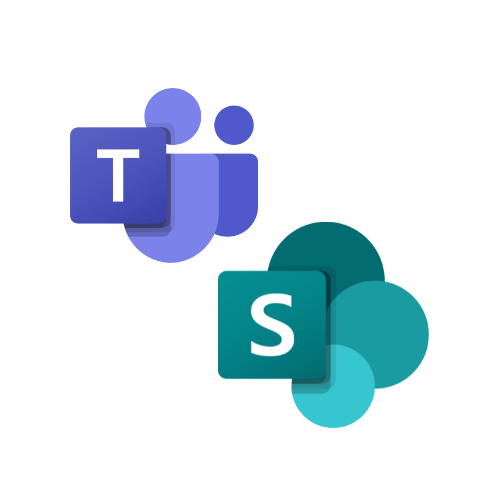You've heard about SharePoint's power. You use Teams daily. But when you try to set up organised file systems or efficient collaboration, you're faced with:
- Files scattered across Teams, SharePoint, OneDrive, and email attachments
- Team members saving documents in random locations
- Version confusion with multiple copies floating around
- Hours wasted searching for the "latest version" of important files
- Collaboration chaos with unclear permissions and sharing rules
Sound familiar?
You're not alone. This is exactly why we created this Masterclass - to give you a clear approach to file management and collaboration that actually works.
Stop searching. Start organising.
Our Masterclass Is Perfect for Professionals Who Want To...

Stop wasting time hunting for files
Create organised, searchable document systems

Eliminate version confusion forever
Master version control and file collaboration

Streamline team collaboration
Create efficient processes that actually get used

Finally understand SharePoint
Build valuable skills that advance your career
No matter where you are in your career or how much you know about Microsoft 365, our Masterclass will empower you with the skills, knowledge, and support you need to thrive in the digital workplace.
Here's What's Included in your Masterclass
-
An Introduction to Your 365 Coach & SharePoint Online
10 lessons- Terms of Use for Course Access and Content
- Contacting Us for Assistance
- Download the SharePoint & Teams Cheat Sheets!
- Download Your Companion eBook Guide
- Access the 2nd Edition of our Ultimate Microsoft 365 Guide
- Welcome to this Learning Course
- How to Use Our Training Platform
- Introducing Scott, Your 365 Coach
- Course Outline
- Our Learning Scenario - A Project Manager Needing SharePoint Help!
-
Explaining Microsoft Teams and SharePoint
4 lessons- Introduction to SharePoint Online
- Introduction to Microsoft Teams
- Should we use Teams or SharePoint?
- Quiz Check: SharePoint & Teams Essentials
-
Create & Setup a SharePoint Project Site
5 lessons- Creating a New SharePoint Project Team Site
- Adding Owners & Members into your SharePoint Project Site
- Exploring your SharePoint Project Site
- Customising your SharePoint Project Landing Page
- Quiz Check - Creating SharePoint Sites
-
Creating and Managing a Microsoft Team
4 lessons- Creating a New Microsoft Team for a Project
- Understanding the Files Tab in Microsoft Teams
- Managing Access to a Microsoft Team
- Quiz Check: Understanding Team Creation and Management in Microsoft Teams
-
Creating, Uploading and Editing Files in Teams & SharePoint
10 lessons- Creating Files in Teams and SharePoint using Office Online
- Uploading Files & Folders from Your Computer
- Editing Files via Office Online & Office Desktop
- Creating and Editing Files through Office for Desktop
- Co-Editing Office Files in SharePoint and Teams
- How to Prevent Co-Editing on a Document using Check-Out
- Moving and Copying Files in SharePoint and Teams
- Explaining AutoSave in Office
- Quick Tips for Working with Files in SharePoint
- Quiz Check: File Management in Teams and SharePoint
-
Understanding Version Control, Version History & File Recovery
6 lessons- Does Auto Save Create a Million File Versions?
- Managing File Versions in SharePoint and Teams
- Using Version History to Recover File Changes
- Using the Recycle Bin to Restore Files in Teams and SharePoint
- Understanding Document and Folder History
- Quiz Check: Version Control and File Recovery in Teams and SharePoint
-
Sharing Files Securely with Colleagues & External Parties
5 lessons- Reviewing your SharePoint and Team Security
- Understanding Sharing Links and Creating a Sharing Link
- Revoking & Deleting Sharing Links
- Sharing Files Securely with External Parties Using Sharing Links
- Quiz Check: Secure File Sharing in SharePoint and Teams
-
Using SharePoint Metadata, Navigation and Search
7 lessons- Understanding Metadata and Filtering Metadata
- Creating and Using Views to Access Files
- Using File Tabs in Microsoft Teams for Simplified File Access
- Reviewing & Updating the SharePoint Navigation
- Using Search in Teams & SharePoint to Find Files
- Using Office.com & Bing Search to Find SharePoint Files & More
- Quiz Check: Mastering SharePoint Metadata, Navigation, and Search
-
Security and Best Practices in SharePoint & Teams
4 lessons- Who's Accessing Your Site or Team?
- How Modern Group Security works in SharePoint
- The Power of Sharing Links Versus Attachments
- Quiz Check: Navigating Security and Best Practices in SharePoint and Teams
-
Exploring the New Chats and Channels Experience in Microsoft Teams
2 lessons- Explaining & Using the New Chats and Channels Experience
- Explaining the New Chats and Channels Combined View in Teams
-
BONUS - How to Use OneDrive to Sync Files to your Desktop
4 lessons- Accessing OneDrive on Your Computer
- Explaining the Sync Options in Teams and SharePoint
- Explaining Synchronising & Files-on-Demand in OneDrive
- Deleting & Restoring Content via OneDrive Sync
-
BONUS - Creating a Project Plan with Microsoft Planner
4 lessons- Creating a new Planner using a Project Template
- Creating Tasks and Buckets in the New Planner
- Using Labels to Organise Tasks in the New Planner
- Securing Plans and Task Assignment in the New Planner
-
Next Steps & Feedback
2 lessons- Thanks for Your Support
- Course Feedback
By the End of This Masterclass, You'll Be Able to:
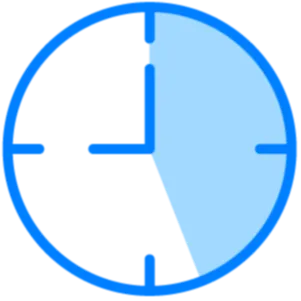
Save hours every week
by simplifying file management and streamlining collaboration with your team
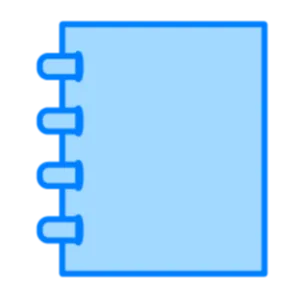
Build team collaboration hubs
That actually get used and improve collaboration within your teams

Implement proper security controls
The foundation of any great collaboration, is to set the right boundaries

Never lose another file in SharePoint
With systematic organisation of your files across SharePoint and Teams

Meet Your Expert Instructor: Scott Brant
With over a decade of working with Microsoft 365 and the Founder of Your 365 Coach, Scott also holds the prestigious Microsoft MVP designation for both Microsoft 365 and Microsoft 365 Copilot.
This is an elite recognition awarded to fewer than 3,000 professionals worldwide who demonstrate exceptional technical expertise and community leadership. As Microsoft's highest external honour, the MVP award recognises Scott as a trusted authority who provides real-world insights directly from Microsoft's product teams.
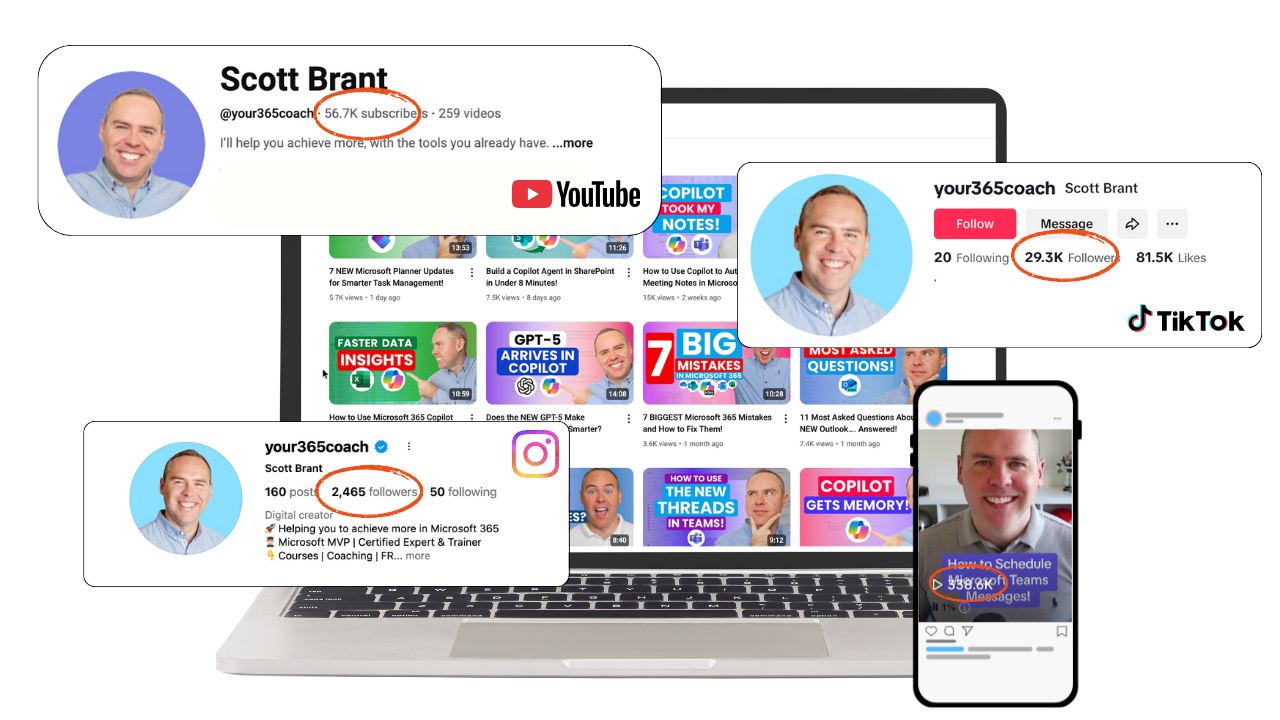
300+ Videos, Millions of Views & Over 90,000 Subscribers across all platforms.
After a disaster at our family home, causing us to lose everything, we took a decision to change the world, by sharing our message with the world.
Through our learning tutorials in Microsoft 365, we have transformed the way people work, providing them new opportunities and transforming their futures.
Now, Choose Your Learning Path
Get this Masterclass on its own, or access it plus everything else in our Academy with live expert sessions.

Join today with a risk-free, money-back guarantee!
If you are not satisfied with the course quality within fourteen days of your purchase, we will provide you with a full refund upon request.