How To Use The New Copilot Search In Microsoft 365
Jul 29, 2025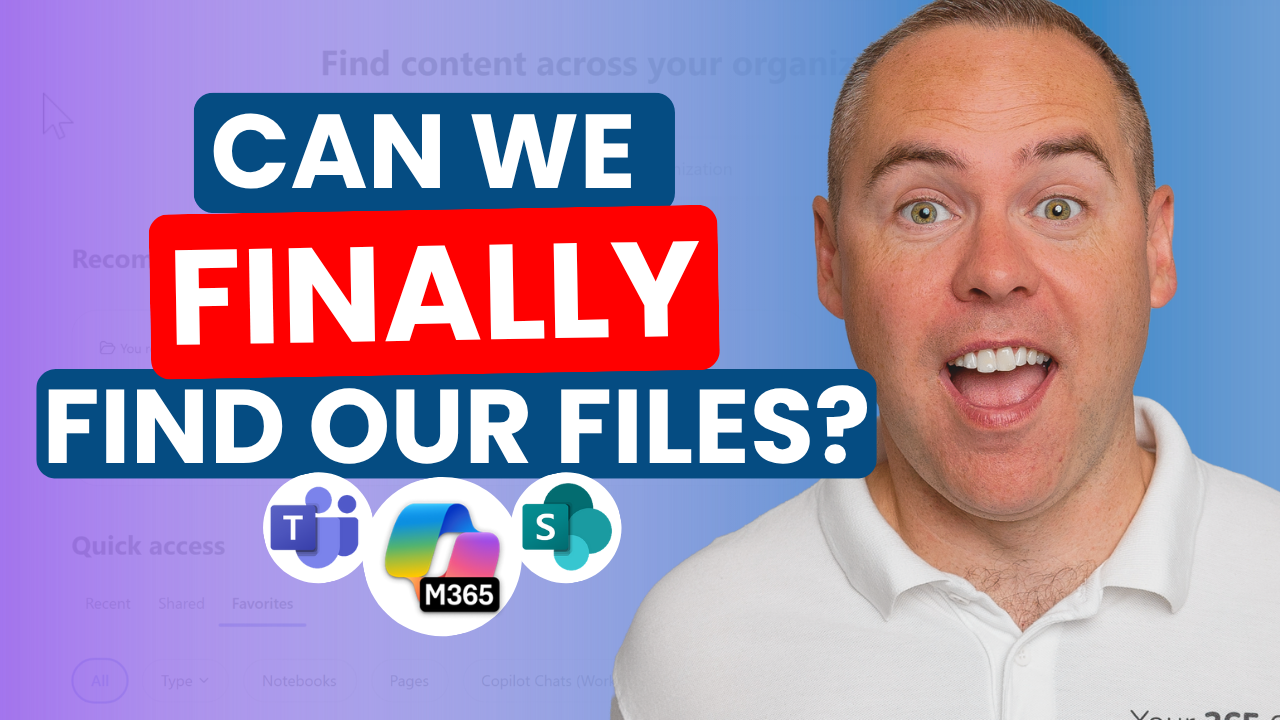
How Copilot Search is Transforming Microsoft 365 File Discovery
If you have ever spent too long searching for a file in Microsoft 365, you are not alone. For years, I have seen clients upload documents to SharePoint, Teams or OneDrive, only to lose track of them. The frustration is real. But now, there is a new solution on the horizon: Copilot Search.
What Makes Copilot Search Different?
Traditional search in Microsoft 365 has always relied on remembering file names, keywords or folder locations. Copilot Search changes this. You can now use plain English to ask for what you need. No more guessing where you saved that proposal or which chat had the contact details you need.
Putting Copilot Search to the Test
I decided to see if Copilot Search could really deliver. The interface feels familiar, much like the old Office.com homepage, with quick access to recent, shared and favourited files. But the real magic happens when you start asking questions.
For example, I asked Copilot Search for the capital of France. While it did not find a file, it pulled the answer from the web and displayed it instantly. This shows Copilot Search is not just limited to your files; it can pull in relevant information from outside Microsoft 365 too.
Next, I asked for contact details shared with me in a Teams chat with Alex Wilbur. I did not specify a date or any keywords. Copilot Search found the exact message, highlighted the phone number and contact name, and even let me view the details without opening Teams. This is a huge time saver.
Summarising and Previewing Files Instantly
One of the standout features is the ability to summarise files without opening them. For example, I found a PowerPoint presentation about project roles and responsibilities. Instead of opening it, I clicked the AI summary icon and got a clear overview of the agenda and team structure. This works for Word documents too, letting you preview proposals and reports at a glance.
Suggested Use Cases
-
Project Management: Quickly locate the latest version of a proposal or project plan by asking in natural language.
-
Team Collaboration: Find shared files or chat messages with key information, even if you do not remember the exact details.
-
Onboarding: New team members can use Copilot Search to get up to speed by summarising important documents and conversations.
-
Meeting Preparation: Instantly pull up summaries of presentations or reports before a meeting.
What Needs Improvement?
Copilot Search is not perfect. Sometimes, when you try to continue a conversation or ask follow-up questions, it may not always understand or keep context. The answers to simple knowledge questions could be more visual or personal. Still, this is the biggest improvement to Microsoft 365 search in years.
Final Thoughts
Copilot Search is a game changer for anyone who struggles to find files in Microsoft 365. It saves time, reduces frustration and helps you unlock information that was previously hidden away. If you want to see it in action, you can watch my full YouTube tutorial for more information.

